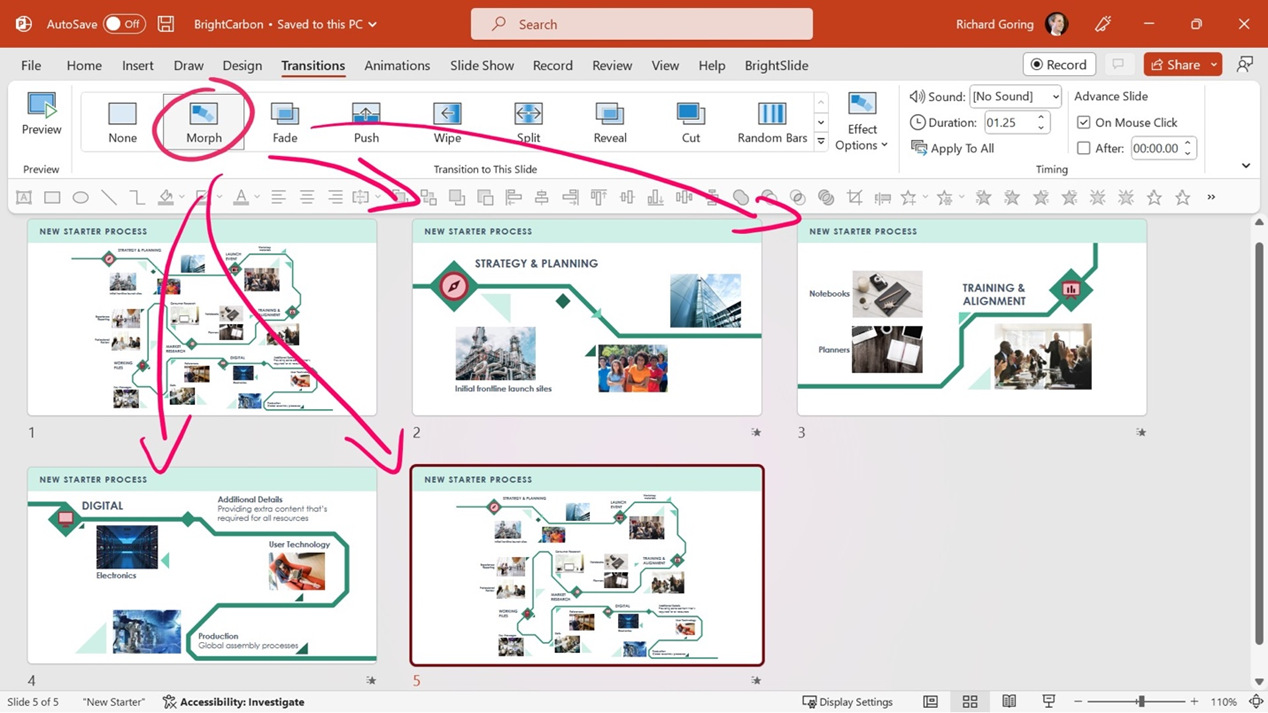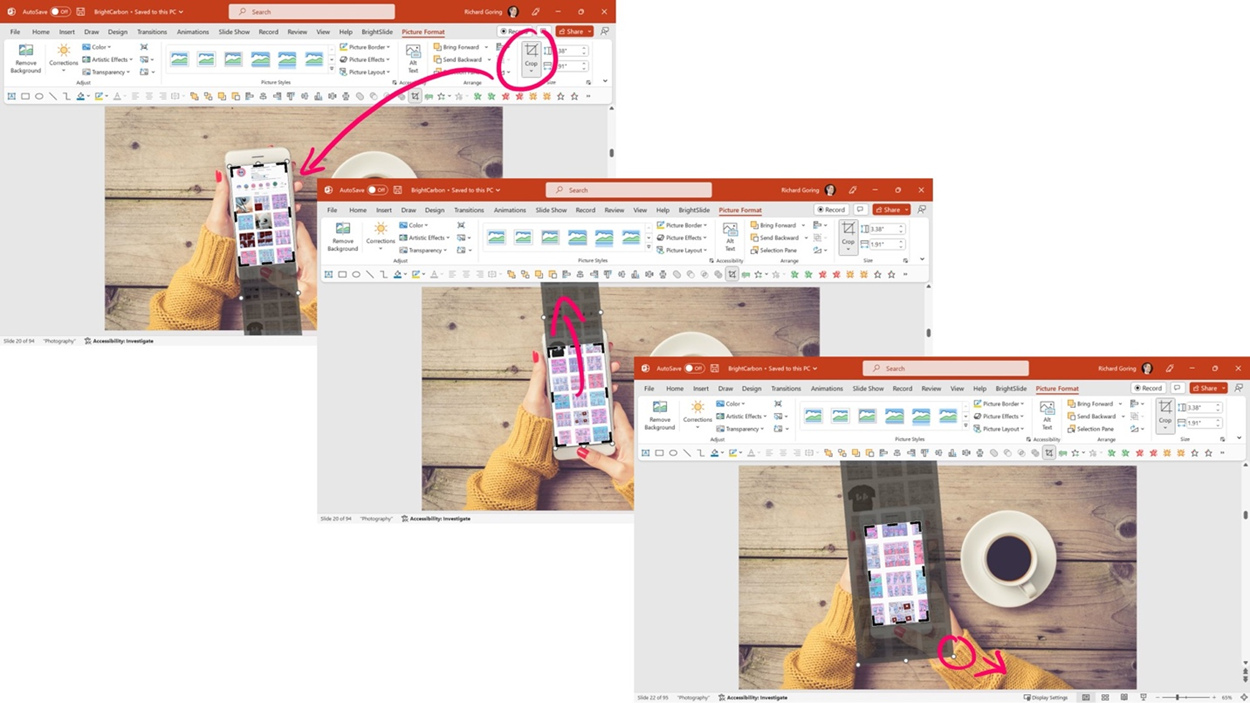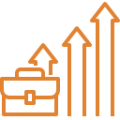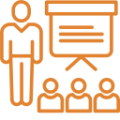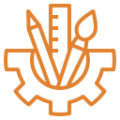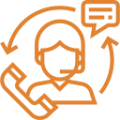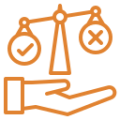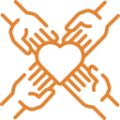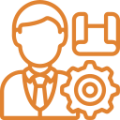Using Morph

The party trick of Morph is that it recognizes any changes from one slide to the next and seamlessly transitions between the two. Objects can move, grow, shrink, or change to create many different effects, and there is none of the complexity of adding custom animations. The only thing you need to consider is what is on the first slide and what is on the second. And that your storytelling sequence will now be split over (at least) two slides, compared to it all being on a single slide using animations.
In a very simple scenario, if you draw a rectangle on one slide, copy/paste the slide, then move the rectangle on the second slide to another part of the slide. If you go to the Transition tab on the ribbon and click the Morph button towards the left of the ribbon, then in slide show mode, the rectangle will move from the first position to the second. It’s worth noting that the Morph transition needs to be on the slide that you are moving to (so slide 2 in this instance).
From there, you can do all sorts of cool stuff.
Diagrams and Transitions
For example, if you have a complex process diagram, the details will likely be too small for people to see on a single slide. If you show the entire process on one slide, and then on the second slide, take the same diagram but make it much larger, with only a small portion on the visible area of the slide and most of the diagram off the edge of the slide, applying the Morph transition to the second slide will mean that you zoom into the diagram. Then, copy the diagram onto a third slide and move it around to focus on a different area. The Morph transition will then move the diagram to the new area.
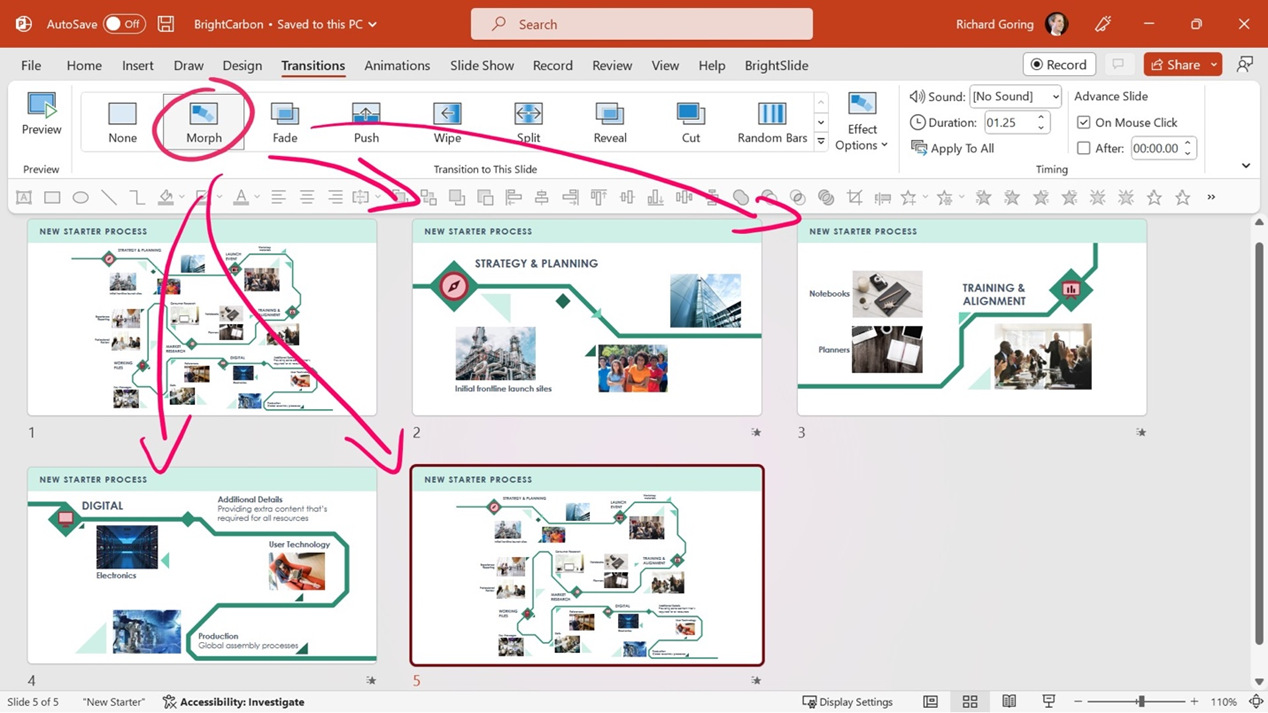
It’s a great way to guide your audience through detailed content, as it allows you to see the overview and the specifics as part of the same sequence. No more eye chart slides will be needed again.
Image Cropping and Transitions
You can take it even further by combining Morph with image cropping. One useful technique is to create scrolling screenshots. If you select an image in PowerPoint and go to the Picture Format tab on the ribbon, you’ll see the Crop tool on the right-hand side. This allows you to cut away portions of the image, but you’ll notice that the picture is still visible when you’ve got the Crop tool selected – it’s just greyed out. Essentially, Crop is a window through which you see the image underneath. So if you take an image – say a long mobile screenshot – and crop it to fit on a phone screen. Then copy it to another slide and open Crop again, you have the ability to change the crop, or just move the picture behind the same crop window so that you’re focusing on a different area. As before, apply the Morph transition to the second slide, and in slide show mode, it will look like you’re scrolling down the screenshot. Take it further by not only moving the image but also resizing it so that it looks like you’re zooming into the screenshot to see even more detail.
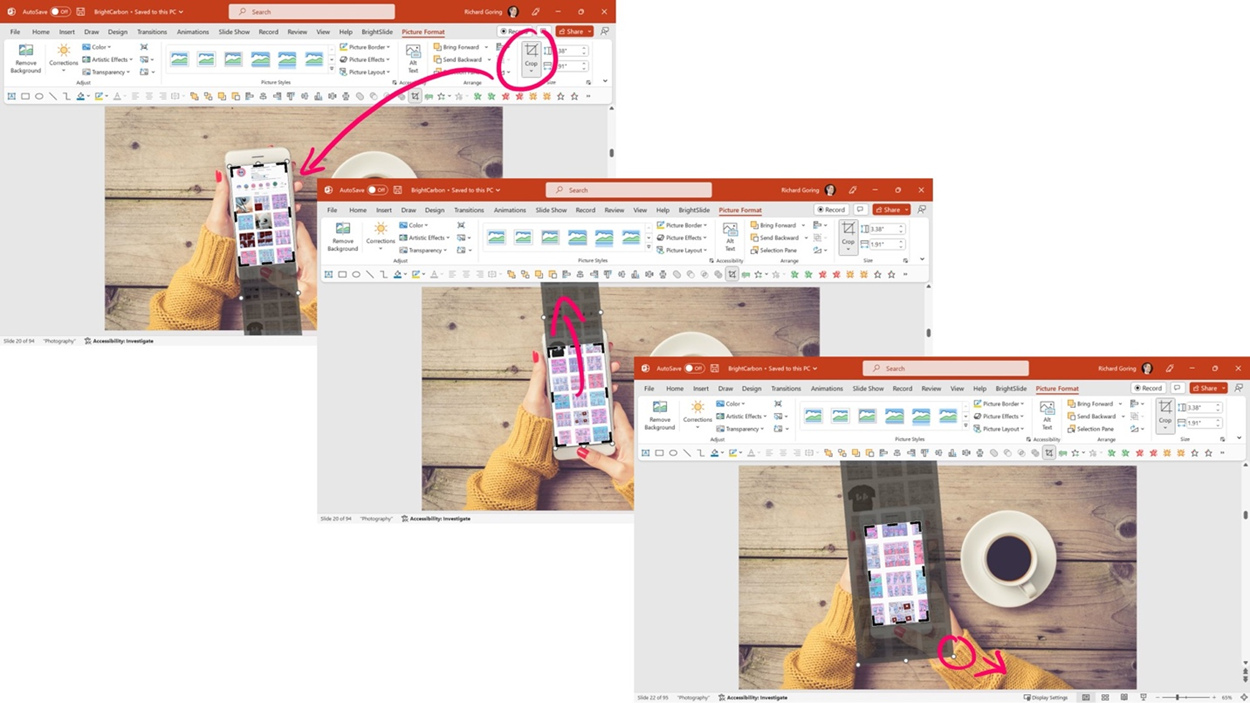
The Power of Morph
There are so many things you can do with Morph, and the neat thing is that they are all generally fairly quick and easy to do. It’s also hard to make slides confusing or distracting using Morph, as it takes the simplest and easiest route between two slides, so no terrible whizzing effects. And it’s super easy to change things, as all you have to do is alter the slide content, and Morph will take care of the rest. You can see even more techniques for using PowerPoint Morph for visual storytelling or stunning presentation design. But also view the webinar to see how to take things even further with amazing animations to enhance the quality and effectiveness of your PowerPoint presentations.